Reporting Configuration
Configure report translations and layout
| Property Name | Acceptable values | Default | Description |
|---|---|---|---|
|
Any short description of the report. |
|
The provided title is displayed on Summary widget of Overview tab. Also it is used as HTML title of the document. |
|
|
|
Within the report section houses input data from both the scenario-level and story-level ExamplesTable if any of them is available. When the test data contains numerous records, the Parameters section can become lengthy, thus increasing the difficulty of navigating to the actual Execution body. The property can be used to hide the Parameters section, making navigation easier. |
|
Alternative translation for the specified key. |
This family of properties allows overriding text values in report controls, such as labels, buttons, etc. These values represent translations for the chosen language. The list of languages and default translations can be found in the official report repository, for example, here is translation configuration for English: en.json. To override a translation value it is necessary to provide translation key, which is essentially a path to the value in JSON file. For example, to specify custom English message for duration chart without data the following property should be used: |
|
Report Layout |
|||
|
|
|
Show or hide Categories tab |
|
|
|
Show or hide Suites (aka Batches) tab |
|
|
|
Show or hide Graphs tab |
|
|
|
Show or hide Timeline tab |
|
|
|
Show or hide Behaviors tab |
|
|
|
Show or hide Summary widget on Overview tab |
|
|
|
Show or hide Suites (aka Batches) widget on Overview tab |
|
|
|
Show or hide Environment widget on Overview tab |
|
|
|
Show or hide Trend widget on Overview tab |
|
|
|
Show or hide Categories widget on Overview tab |
|
|
|
Show or hide Features by Stories widget on Overview tab |
|
|
|
Show or hide Executors widget on Overview tab |
|
|
|
Show or hide Status chart on Graphs tab |
|
|
|
Show or hide Severity chart on Graphs tab |
|
|
|
Show or hide Duration chart on Graphs tab |
|
|
|
Show or hide Duration Trend chart on Graphs tab |
|
|
|
Show or hide Retry Trend chart on Graphs tab |
|
|
|
Show or hide Categories Trend chart on Graphs tab |
|
|
|
Show or hide Trend chart on Graphs tab |
Configure brand logo and title
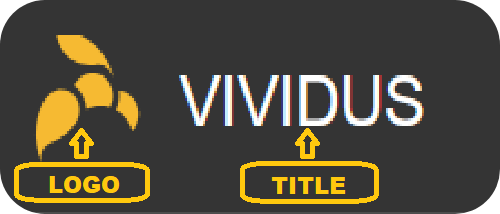
VIVIDUS provides the capability to change logo and title in your generated report.
To change the brand logo in report use the property report.brand.logo-path=<path> where path is the relative to src/main/resources path to .svg image.
report.brand.logo-path=/customer-data/logo-icon.svgTo change the brand title in report use the property report.brand.title=<title> where title is the desired title.
report.brand.title=MY BRANDConfigure categories
It is possible to customize the names of categories in the report, as well as the statuses of tests that will be categorized under these names.
Use the following properties:
report.tabs.categories.<category-identifier>.name=<name>
report.tabs.categories.<category-identifier>.statuses=<statuses>-
category-identifier- The unique identifier of category. -
name- The desired category name to be displayed in the report. -
statuses- The comma-separated list of test statuses included in this category. Possible values: failed, broken, unknown (in context of VIVIDUS - test cases with Known issues), skipped, passed.
|
User categories take precedence over default categories. So if you create your own configuration for failed and broken tests,
but ignore test cases from |
Defects of the tested application which including all tests with broken and failed statuses.report.tabs.categories.defects.name=Defects of the tested application
report.tabs.categories.defects.statuses=failed, brokenAdd metadata
It is allowed to add metadata to be displayed in the report and the output logs. There are 2 types of metadata configuration: static and dynamic.
Static metadata
To add custom metadata the following properties are needed to be set:
metadata.static.<data-identifier>.name=<name>
metadata.static.<data-identifier>.value=<value>
metadata.static.<data-identifier>.category=<category>
metadata.static.<data-identifier>.show-in-report=<true or false>where:
-
data-identifier- The unique identifier of metadata configuration (It is to group information about single metadata entry and not used in the report or the output logs). -
name- The short name of the metadata entry. -
value- The actual metadata value to be shown. -
category- The category under which the metadata will be published. Available valuesENVIRONMENT,SUITE,PROFILE,CONFIGURATION. -
show-in-report- Whether to show metadata in the report (optional value, defaulttrue). It can be useful if necessary to show metadata in the end of test execution log, but hide in the report.
visual-actionmetadata.static.visual-action.name=Visual Action
metadata.static.visual-action.value=${variables.visual-action}
metadata.static.visual-action.category=ENVIRONMENTDynamic metadata
Sometimes it might be needed to add custom metadata which should be mapped to dynamic properties (e.g. batches configuration), in this case the following properties are needed to be set:
metadata.dynamic.<data-identifier>.name-pattern=<name-pattern>
metadata.dynamic.<data-identifier>.property-regex=<property-regex>
metadata.dynamic.<data-identifier>.category=<category>
metadata.dynamic.<data-identifier>.show-in-report=<true or false>where:
-
data-identifier- The unique identifier of metadata configuration (It is to group information about single metadata entry and not used in the report or the output logs). -
name-pattern- The pattern according to which the metadata name will be generated. The pattern can use a special placeholder%swhich will be replaced with a value of the first captured group from the property regular expression described below. -
property-regex- The regular expression to find properties by key. The first captured group can be used in the name pattern. -
category- The category under which the metadata will be published. Available valuesENVIRONMENT,SUITE,PROFILE,CONFIGURATION. -
show-in-report- Whether to show metadata in the report (optional value, defaulttrue). It can be useful if necessary to show metadata in the end of test execution log, but hide in the report.
metadata.dynamic.batch-location.name-pattern=Batch %s Location
metadata.dynamic.batch-location.property-regex=batch-(.+).resource-location
metadata.dynamic.batch-location.category=SUITEAdd external links to report
User has possibility to link stories/scenarios to external systems like test-management or bug-tracking systems.
There are a few steps to achieve this:
-
Configure link pattern via properties.
Example 6. Configure link to issue tracking system inenvironment.propertiessystem.allure.link.issue.pattern=https://vividus.dev/issues/{} -
Add meta tags to the story/scenario meta.
Example 7. Story level meta-tag containing ID of the issueMeta: @issueId VVD-1 Scenario: Should check variables equals Then `1` is = `1` -
Run tests and explore the links in the report.
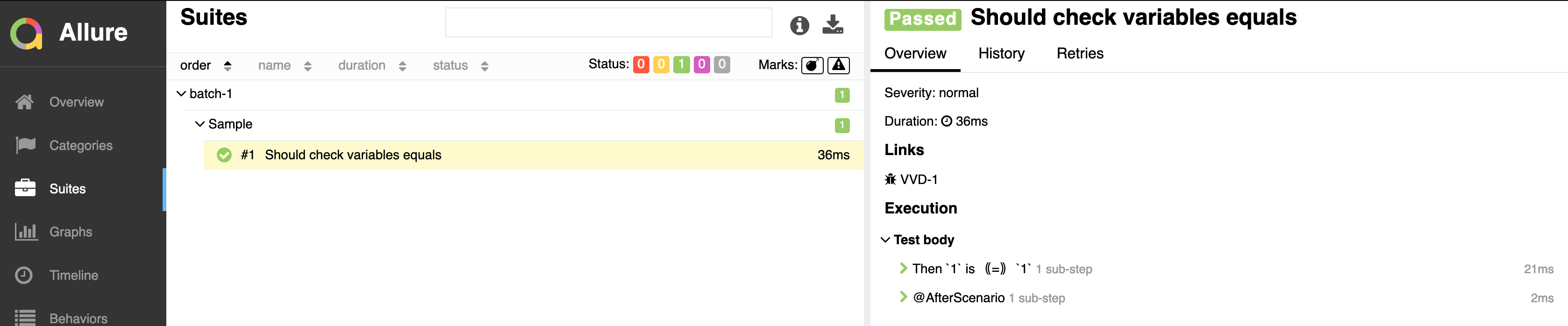
System types
| Property name | Meta tag | Description | Example |
|---|---|---|---|
|
|
Issue link pattern |
|
|
|
Requirement link pattern |
|
|
|
Test case link pattern |
Multiple external systems
It is possible to configure linking to multiple systems of the same type. To achieve this user should define a custom suffix for the properties and meta tags.
environment.properties# Default property
system.allure.link.issue.pattern=https://vividus.prod/issues/{}
# Additional property with .dev suffix, that used to create links annotated with @isssueId.dev
system.allure.link.issue.dev.pattern=https://vividus.dev/issues/{}Meta:
@issueId VVD-1
@issueId.dev DEV-1
Scenario: Should check variables equal
Then `1` is = `1`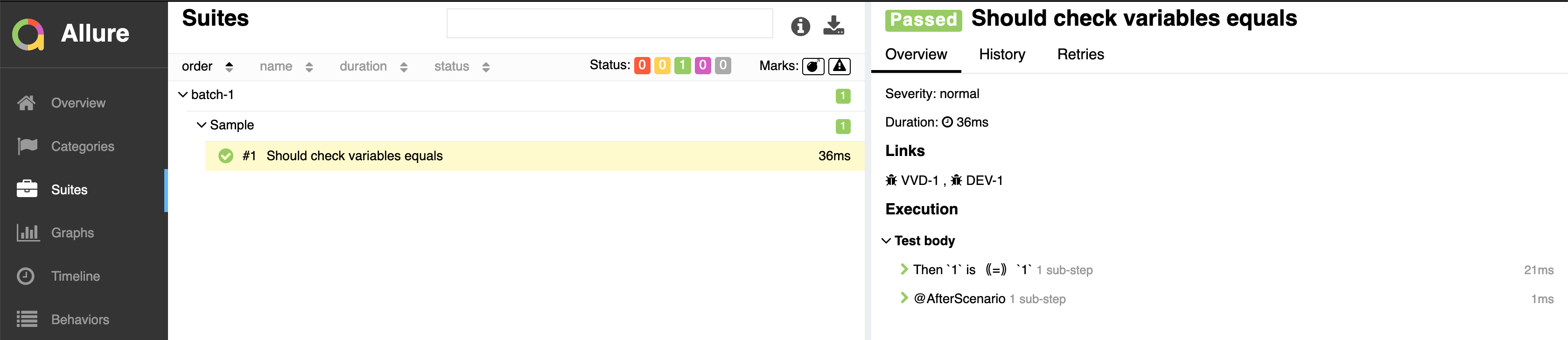
Viewing distribution of tests by priorities
-
Put meta at story or/and scenario level.
Meta tag name Allowed values Description Example @severityThis meta tag is deprecated and will be removed in VIVIDUS 0.7.0. Please use @prioritymeta tag instead.Numeric values (range 1-5)
Used to mark importance of the test where, most usually, the smallest number is the most important test, the highest number is the least important one.
@severity 1@priorityNumeric values (range 1-5)
Used to mark importance of the test where, most usually, the smallest number is the most important test, the highest number is the least important one.
@priority 1 -
Run tests.
-
Open the report and find the distribution of tests by priorities at Graphs tab.
Add custom tab to report
User can add a new tab to the report with custom content in Markdown format, such as instructions, project information, or other relevant details.
To add Custom Tab
-
Create a report-plugin/custom-tab folder in the test project resources directory.
-
Create a custom-tab.md file inside this folder and add your content.
-
Enable the custom tab by adding the following property
report.tabs.custom-tab.enabled=true.
Adding images
It is possible to include images in the custom-tab.md file.
To do so:
-
place the image inside the report-plugin/custom-tab folder (you can create subdirectories, e.g., report-plugin/custom-tab/images).
-
Use
imgtag to insert the image to custom-tab.md document, e.g.<img src="./plugin/custom-tab/images/my-image.png">.
| All images and resources must be stored inside the report-plugin/custom-tab folder, and the src attribute must start with ./plugin/custom-tab. Otherwise, images will not be displayed in the Allure report. |
Renaming Custom Tab
Default tab name is 'Custom tab'. User can define name and translations for tab using the report.translations.<lang>.tab.custom-tab.name property.
Multiple translations can be added:
report.translations.en.tab.custom-tab.name=Instructions
report.translations.es.tab.custom-tab.name=InstruccionesNotifications
VIVIDUS can send notifications with test execution summary upon test completion.
Base configuration
The following table defines a set of common properties that may be used to generate notification data. All properties are optional, in case if property is not set, no corresponding data will be added to the notification.
| Property name | Description | Example |
|---|---|---|
|
Project name (e.g. abbreviation, code or full descriptive name) |
|
|
Test execution environment, by default it’s mapped to |
|
|
Any comment to add |
|
|
URL of the report |
VIVIDUS can send e-mail notifications via Simple Mail Transfer Protocol (SMTP). The following properties are used configure notification sending.
| The properties marked with bold are mandatory. |
| Property name | Description | Example |
|---|---|---|
|
The SMTP server to connect to |
|
|
The SMTP server port to connect to |
|
|
User name for SMTP connection |
|
|
The user’s password |
|
|
The envelope return address |
|
|
Comma-separated set the recipient addresses |
|
|
One of the following security protocols:
|
|