Reporting Configuration
Add external links to report
User has possibility to link stories/scenarios to external systems like test-management or bug-tracking systems.
There are a few steps to achieve this:
-
Configure link pattern via properties.
Example 1. Configure link to issue tracking system inenvironment.propertiessystem.allure.link.issue.pattern=https://vividus.dev/issues/{} -
Add meta tags to the story/scenario meta.
Example 2. Story level meta-tag containing ID of the issueMeta: @issueId VVD-1 Scenario: Should check variables equals Then `1` is = `1` -
Run tests and explore the links in the report.
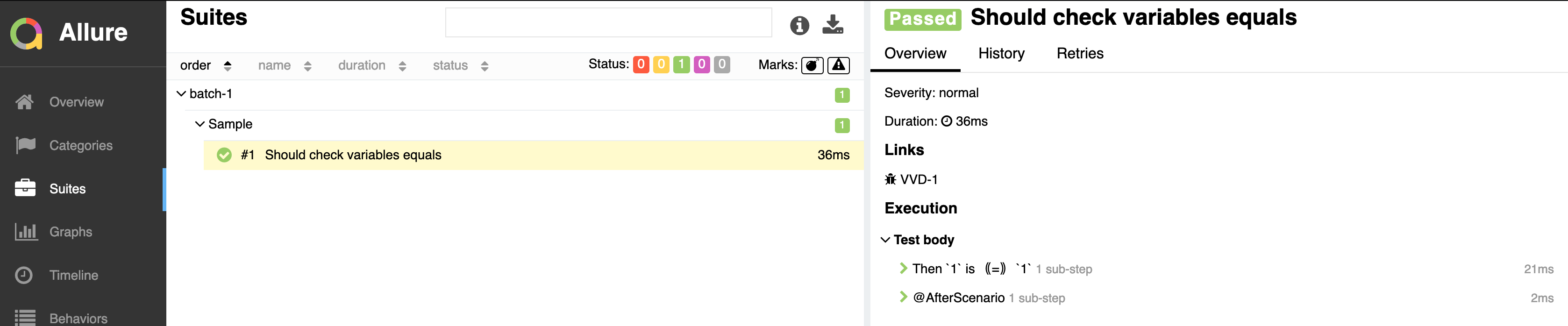
System types
| Property name | Meta tag | Description | Example |
|---|---|---|---|
|
|
Issue link pattern |
|
|
|
Requirement link pattern |
|
|
|
Test case link pattern |
Multiple external systems
It is possible to configure linking to multiple systems of the same type. To achieve this user should define a custom suffix for the properties and meta tags.
environment.properties# Default property
system.allure.link.issue.pattern=https://vividus.prod/issues/{}
# Additional property with .dev suffix, that used to create links annotated with @isssueId.dev
system.allure.link.issue.dev.pattern=https://vividus.dev/issues/{}Meta:
@issueId VVD-1
@issueId.dev DEV-1
Scenario: Should check variables equal
Then `1` is = `1`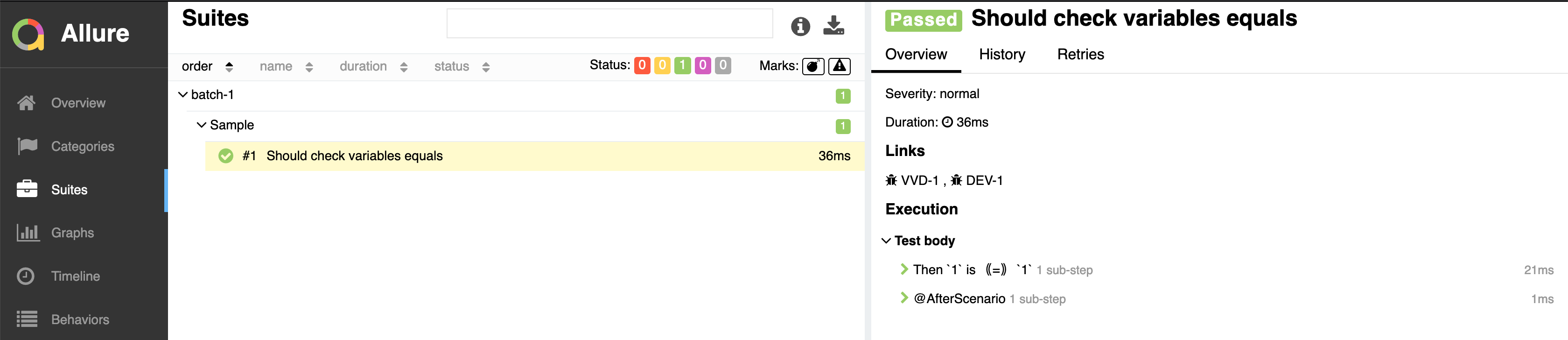
Viewing distribution of tests by priorities
-
Put meta at story or/and scenario level.
Meta tag name Allowed values Description Example @severityThis meta tag is deprecated and will be removed in VIVIDUS 0.7.0. Please use @prioritymeta tag instead.Numeric values (range 1-5)
Used to mark importance of the test where, most usually, the smallest number is the most important test, the highest number is the least important one.
@severity 1@priorityNumeric values (range 1-5)
Used to mark importance of the test where, most usually, the smallest number is the most important test, the highest number is the least important one.
@priority 1 -
Run tests.
-
Open the report and find the distribution of tests by priorities at Graphs tab.
Notifications
VIVIDUS can send notifications with test execution summary upon test completion.
Base configuration
The following table defines a set of common properties that may be used to generate notification data. All properties are optional, in case if property is not set, no corresponding data will be added to the notification.
| Property name | Description | Example |
|---|---|---|
|
Project name (e.g. abbreviation, code or full descriptive name) |
|
|
Test execution environment, by default it’s mapped to |
|
|
Any comment to add |
|
|
URL of the report |
VIVIDUS can send e-mail notifications via Simple Mail Transfer Protocol (SMTP). The following properties are used configure notification sending.
| The properties marked with bold are mandatory. |
| Property name | Description | Example |
|---|---|---|
|
The SMTP server to connect to |
|
|
The SMTP server port to connect to |
|
|
User name for SMTP connection |
|
|
The user’s password |
|
|
The envelope return address |
|
|
Comma-separated set the recipient addresses |
|
|
One of the following security protocols:
|
|